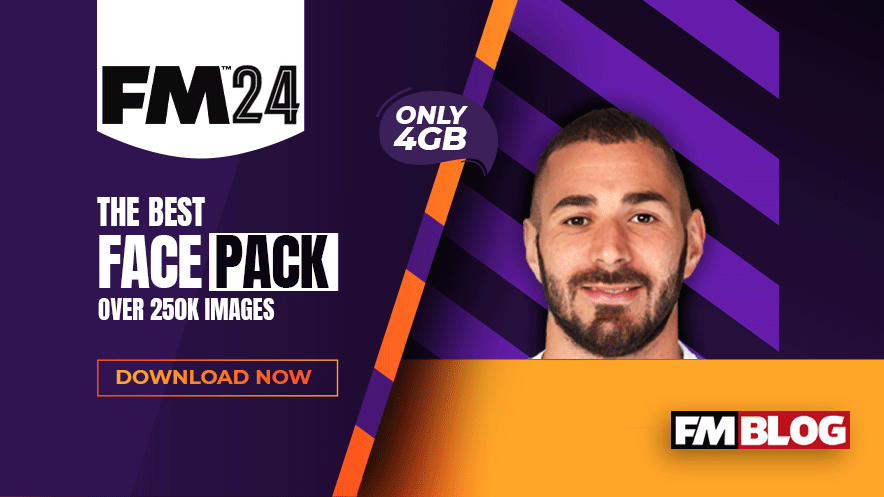Get the Ultimate FM24 Facepack with High-Quality Player Faces in Classic
Cut-Out Style and Only 4GB in Size.
Included in Premium Members Area: Extra Downloads & Benefits Premium: Extra Benefits
FM24 Facepack: What's Inside?
Not only do these images offer stellar HD quality, but they also come in a compact file size, making this collection nothing short of extraordinary.
The FM24 facepack features large-scale 180x180 pixel images, ideally suited for custom skins, alongside compact 18x18 pixel icons for versatile usage.
Rest assured, this graphics pack is fully compatible with the latest edition of Football Manager and also extends support to earlier versions.
FM24 Facepack Preview
| FM24 Facepack / Default Skin |
| FM24 Facepack / Dark Skin |
| FM24 Facepack / Custom Skin |
How to Install the FM24 Facepack
This part will cover how to successfully add the FM24 facepack to your game.
1. Extracting the files
After you have downloaded the graphics pack file, it will come in .rar format. Rar files require you to use unzipping software to extract the contents of the rar files.
- Windows users:
- WinRar (Choose the most recent .exe)
- macOS users:
On Mac, simply double-click on the .zip file you download from their website, then drag the program it extracts (called ‘The Unarchiver’) into your apps folder.
Once installed, create a new folder somewhere you can keep track of (on your desktop, for instance) and place your downloaded graphics rar in it.
Now we extract:
- Windows users:
- Right-click on your rar. Choose WinRar from the menu, then select ‘Extract Here’
- macOS X:
- Right-click (or ctrl + click) on your zip, rar or 7z. Choose ‘open with’, then select ‘The Unarchiver’.
2. Locating your user data location
Once you have downloaded and extracted your files, you now need to move them over to your User Data Location so they can be read by the game.
First, start the FM24 at least once (just getting to the start menu and exiting is fine) so the game can create the required folders for you.
The default location of your User Data Location will be slightly different depending on your PC's operating system:
- Windows users:
-
C:\Users\
\Documents\Sports Interactive\Football Manager 2024\graphics
-
Mac OS X: - Users/YOUR Mac USERNAME/Library/Application Support/Sports Interactive/Football Manager 2024/Graphics
- [message]
- Read if you’re a Mac OS user.
-
By default, this folder is hidden, so to access you need to do as
follows:
Open Finder
Click ‘Go’ from the menubar
Press and hold down the ‘Option’ (Alt) key
This will bring up the ‘Library’. Click to enter, then go to ‘Application Support’ > ‘Sports Interactive’ > ‘Football Manager 2024.’
So, to clarify, putting custom data (editor data, graphics and/or skins) in the “normal” Documents folder won’t work.
Now open up your graphics folder and place the folder you extracted inside it.
3. Loading graphics in the game
Once you have added the graphics you wanted to the correct destination, load up the game and follow the steps;
- Go to the Preferences interface.
- Click on the Advanced menu
- From the drop-down menu, select Interface
- From the bottom left corner, click on the Reset menu
- Click on Clear Cache
- Make sure to disable 'Use Caching to decrease page loading times'
- Make sure to enable 'Reload skin when confirming changes in Preferences'
- Finally, click on the Reload the Skin button
The in-game installation process is shown in the image below:

|
|
Follow the steps from 1 to 7, and make sure your Skin settings are set
as shown. Click to enlarge the image. |
Once the graphics are successfully loaded, and you aren’t planning to add any more custom graphics to your game, you can turn the skin cache back on and un-tick the Always Reload button.
Frequently Asked Questions (FAQ)
- [accordion]
- Q: Is this pack included in the Premium Program?
- A: Indeed, this pack is available as part of the Premium Program. By subscribing to the Premium Program, you gain access to this high-quality pack along with various other exclusive benefits and resources designed to enhance your Football Manager experience. This program offers exceptional value by providing you with a comprehensive collection of essential add-ons and tools in one convenient package.
- Q: Is the FM2024 Faces Megapack compatible with previous versions of Football Manager?
- A: Yes, the FM2024 player and staff face megapack is designed to function effectively with earlier iterations of Football Manager, including FM23, FM22, FM21, FM20, FM19, FM18, FM17, FM16, and so on. This ensures a versatile and comprehensive user experience across various game versions.
- Q: Are these graphics compatible with FM Touch or FM Mobile?
- A: Unfortunately, this megapack is specifically tailored for the standard edition of Football Manager and does not support FM Touch or FM Mobile versions.
- Q: Why is there a fee for downloads?
- A: We implement a nominal charge for downloads to cover the expenses associated with the hosting site where the file is uploaded. This approach allows us to provide a seamless experience by eliminating the need for torrent software and avoiding multipart downloads, ensuring a more efficient and user-friendly process.
- Q: How frequently is the megapack updated?
- A: The megapack undergoes annual updates during which outdated images are removed, and new ones are incorporated. This regular maintenance ensures that the content remains up-to-date and relevant for users.
- Q: Where do you get your images from?
- A: Our images are sourced from various public domain and community-contributed resources, ensuring a diverse and extensive collection for our FM24 facepack and logo pack. We carefully curate and compile these images to provide the best quality and variety for our users.
- Q: Is there a video tutorial available for installing the megapack?
- A: Yes, for guidance on installing the face megapack in Football Manager 2024, you can visit YouTube and search for 'how to install faces FM24 tutorial'. This will provide you with comprehensive video instructions to assist you throughout the process.
- Q: My faces are not appearing in the game; what should I do?
- A: Before reporting any issues with the face pack, kindly ensure that you have followed the installation instructions provided on this page. If you are still unable to view the faces in the game, please use the contact form on the "Contact Us" page at https://www.footballmanagerblog.org/p/contact-us.html to get in touch with us. We will be glad to assist you.