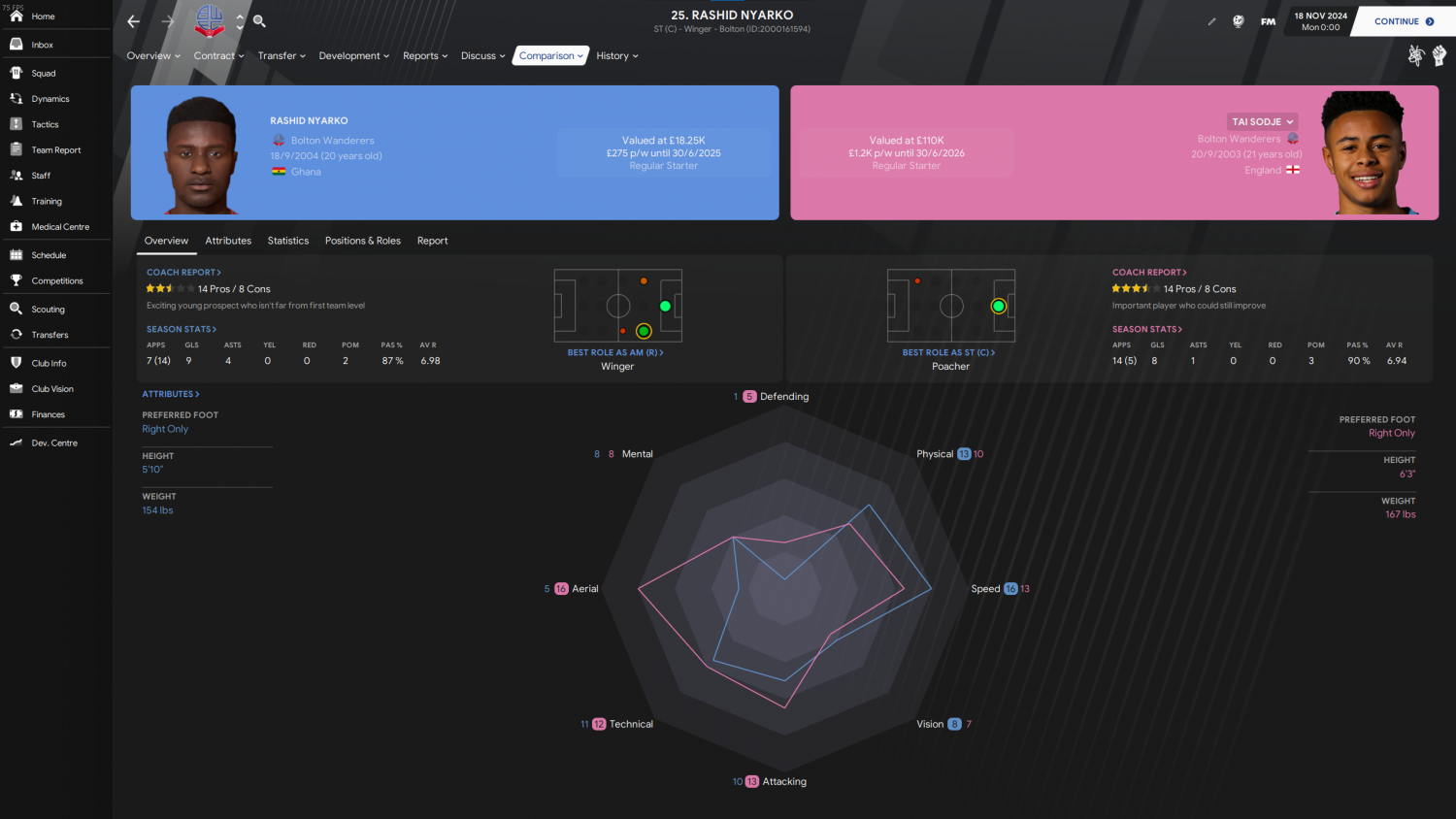TCS skin for Football Manager 2021 returns once again, and it is better
than ever.
A moving, dynamic background and the ever-popular TCS header returns, this time it's modernized. Instead of being a full background, it is limited to just the outline to give the skin a clean finish.
Skin creator SI forum moderator bluestillidie00, you can follow him on Twitter @TCSSkin. For any possible feedback on the skin please refer to the original thread on SI forums - FM21 SKIN TCS 2021
If anyone would like to donate, I appreciate the gesture, but please donate to @MindCharity instead. They could use it more than me. Thank you though 💙
— TCS 2021 (@TCSSkin) December 6, 2020
TCS FM 2021 Skin Features
- New Player Overview Panel
- New Club Overview Panel
- New Tactics panel
- More "Dark Mode" consistency (Scouting, Inbox, Processing).
- New comparison screens
- New match ibh
Skin Preview
Skin Installation Instructions
- zip
- rar
- 7z
- Windows users - WinRar (Choose the most recent .exe file)
- macOS users - The Unarchiver
Once you’ve installed the extracting software on your operating system, create a new folder and place your downloaded skin rar in it.
1. Extract the skin files as follows:
- Windows - Right-click on your rar. Choose WinRar from the menu, then select 'Extract Here'.
- MacOS X - Right-click (or ctrl + click) on your zip, rar or 7z. Choose 'open with' then select 'The Unarchiver'.
2. Locating Your User Data Location
Once you have downloaded and extracted your files, move them over to your ‘user data location’ so they can be read by the game.
- Windows users - C:\Users\\Documents\Sports Interactive\Football Manager 2021\skins*
- Mac OS X users - /Users//Documents/Sports Interactive/Football Manager 2021/skins*
*if this folder doesn't exist then just create a new folder and call it ‘skins’.
3. Displaying Skins In-Game
To select the skin in-game, load Football Manager 2021 and go into;
- Preferences > Advanced > Interface
- In this panel, you’ll find an option called ‘Skin’ with a drop-down menu next to it.
Skin Not Showing In-game
- Preferences > Advanced > Interface
- untick 'Use caching to decrease page loading times'
- tick 'Reload skin when confirming changes in preferences'
- then select confirm
Once the skin is loaded you can turn the skin cache back on and un-tick the ‘always reload’ button.
- [message]
- INFO
- Skins will only work on the version of the game they are designed for (so FM 21 skins will only work with FM2021 and not older versions of the game, nor newer ones) and Touch and Full Mode skins aren't compatible so if you are using the Touch version you will only be able to use Touch skins.