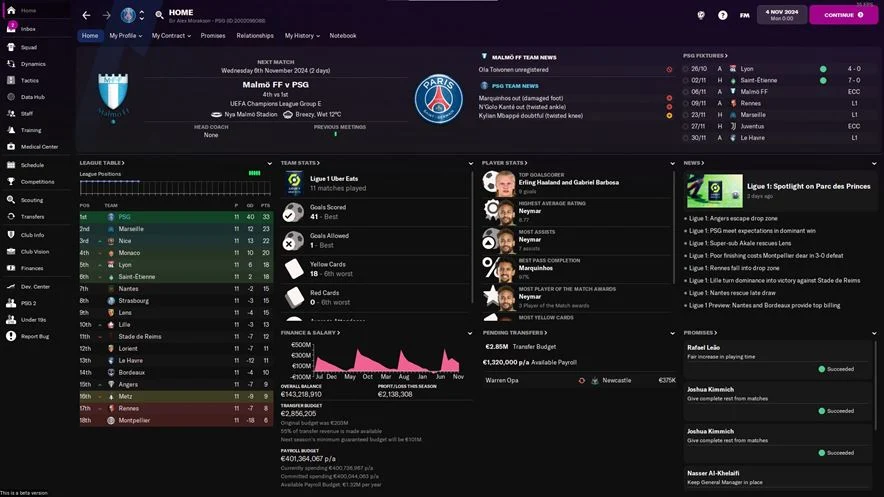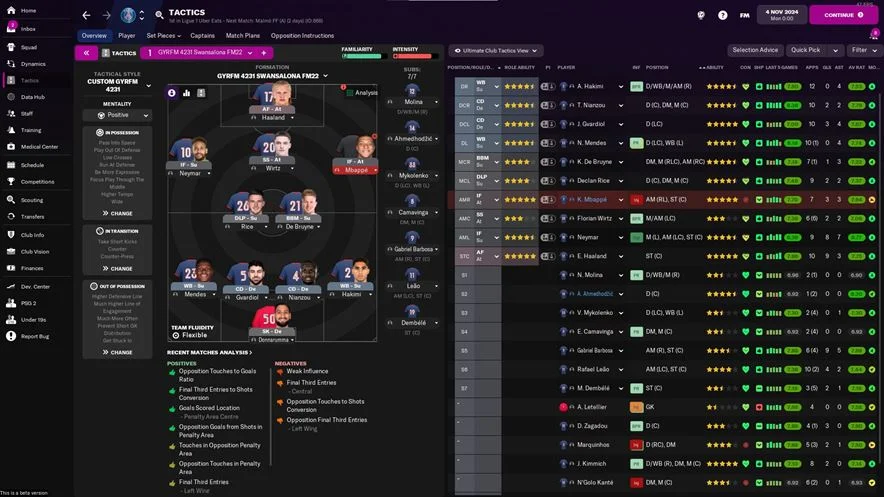A dark, slightly minimal and as light as possible skin for FM22 with
respect to this year's game colours. Optimized for 1920x1080 screen
resolution.
FM22 AlexMorak Skin Features
- Changes in colours.
- More detailed home screen.
- More detailed player overview.
- More detailed player popup.
- More detailed staff overview.
- More detailed staff popup.
- More detailed club overview.
- More detailed schedule panel.
- More detailed in-between-highlights panel and fully customizable.
- Custom views for players and tactics.
- Staff list like old FMs.
- Scouting panels with attributes. (WIP)
- Dark tactics panel.
- Dark match sheet before matches.
- Overhauled team introduction before matches.
- Instant result before the matches and in the matches if you want to skip a match.
Supported Resolutions
- 1920x1080, 100% Zoom
- Any resolution above 1920x1080
- Anything else WILL NOT work properly and stop sending me "bugs" about these things when you don't play the game in the resolution and the zoom this skin was made.
Skin Preview
Skin Installation Instructions
- zip
- rar
- 7z
- Windows users - WinRar (Choose the most recent .exe file)
- macOS users - The Unarchiver
Once you've installed the extracting software on your operating system, create a new folder and place your downloaded skin rar in it.
1. Extract the skin files as follows:
- Windows - Right-click on your rar. Choose WinRar from the menu, then select 'Extract Here'.
- MacOS X - Right-click (or ctrl + click) on your zip, rar or 7z. Choose 'open with' then select 'The Unarchiver'.
2. Locating Your User Data Location
Once you have downloaded and extracted your files, move them over to your 'user data location' so they can be read by the game.
- Windows users - C:\Users\\Documents\Sports Interactive\Football Manager 2022\skins
- Mac OS X users - /Users//Documents/Sports Interactive/Football Manager 2022/skins
*if this folder doesn't exist, just create a new folder and call it 'skins'.
3. Displaying Skins In-Game
To select the skin in-game, load Football Manager 2022 and go into;
- Preferences > Advanced > Interface
- In this panel, you'll find an option called 'Skin' with a drop-down menu next to it.
If the skin is not showing in the game
- Preferences > Advanced > Interface
- untick 'Use caching to decrease page loading times'
- tick 'Reload skin when confirming changes in preferences'
- then select confirm
Once the skin is loaded, you can turn the skin cache back on and un-tick the 'always reload' button.
- [message]
- INFO
- Skins will only work on the version of the game they are designed for (so FM 22 skins will only work with FM 2022 and not older versions of the game, nor newer ones), and Touch and Full Mode skins aren't compatible, so if you are using the Touch version, you will only be able to use Touch skins.