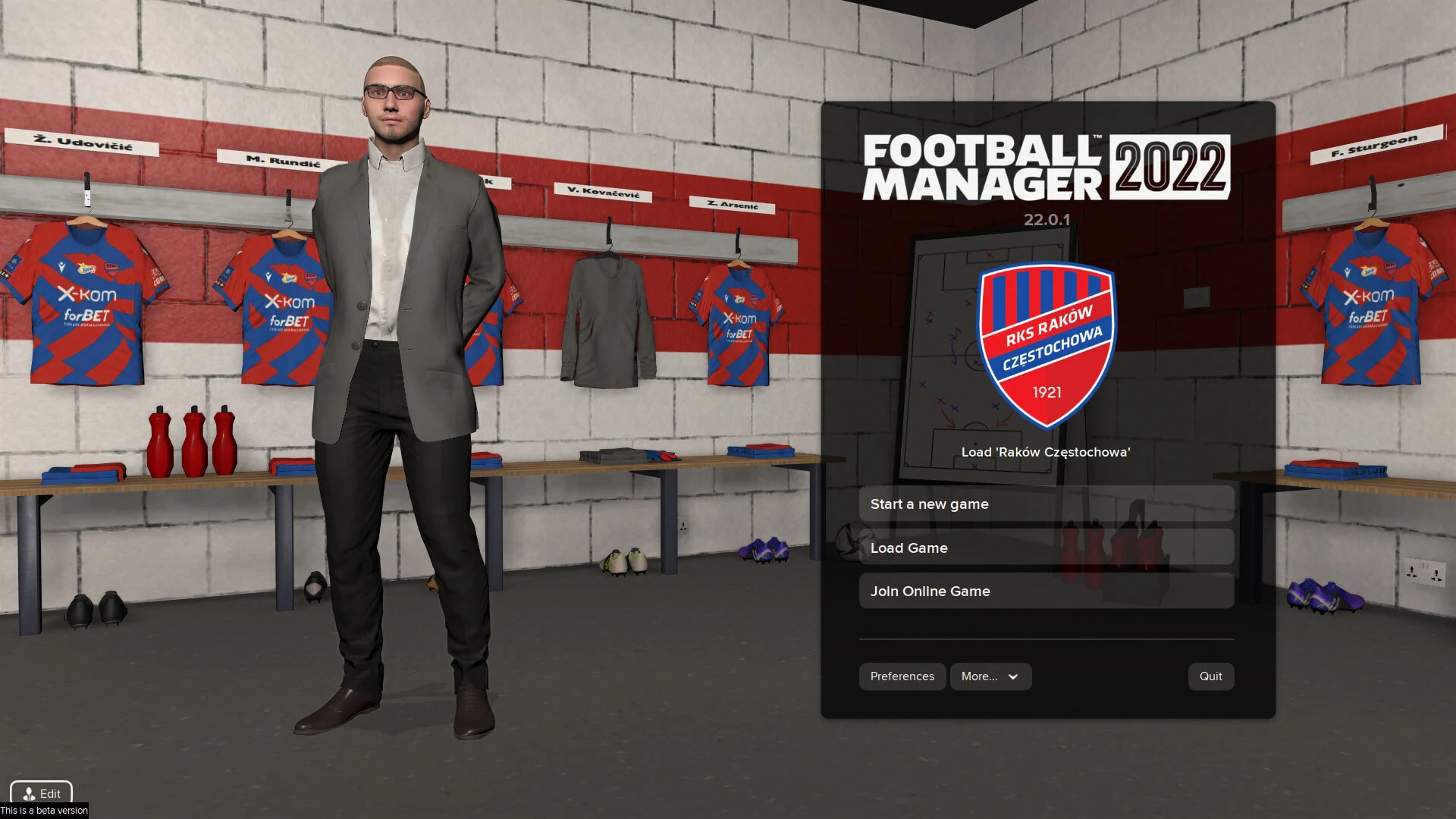Dark Polish skin for FM22 with some tweaks and new functions.
FM22 Skin Features
- Consistent shades of grey
- ProximaNova font from older FMs
- Improved background selector
- "Instant Result" button with post-match popup
- "Huge" database depth option
- Player pictures and role suitability pies on tactic screen
- Past meetings panel under the tactic screen (visible on high-res)
- Ribbon navigation in Preferences
- Club profile overhaul (original by Pikawa)
- Stadium picture option in club profiles (default one has dynamic colour)
- Dynamic colours of the sidebar, continue buttons and circle icons
- Scoreboard with logos instead of ugly 6-letter names
- Slightly modified player attributes section
- Coloured backgrounds of social media club avatars
- Removed pointless club logo from news item (staff photos are a bit larger now)
- Removed bold and uppercase from headings
- New FM flags instead of old ones in language change menu
- Fixed broken news feed pictures
Skin Preview
Skin Installation Instructions
- zip
- rar
- 7z
- Windows users - WinRar (Choose the most recent .exe file)
- macOS users - The Unarchiver
Once you've installed the extracting software on your operating system, create a new folder and place your downloaded skin rar in it.
1. Extract the skin files as follows:
- Windows - Right-click on your rar. Choose WinRar from the menu, then select 'Extract Here'.
- MacOS X - Right-click (or ctrl + click) on your zip, rar or 7z. Choose 'open with' then select 'The Unarchiver'.
2. Locating Your User Data Location
Once you have downloaded and extracted your files, move them over to your 'user data location' so they can be read by the game.
- Windows users - C:\Users\\Documents\Sports Interactive\Football Manager 2022\skins
- Mac OS X users - /Users//Documents/Sports Interactive/Football Manager 2022/skins
*if this folder doesn't exist, just create a new folder and call it 'skins'.
3. Displaying Skins In-Game
To select the skin in-game, load Football Manager 2022 and go into;
- Preferences > Advanced > Interface
- In this panel, you'll find an option called 'Skin' with a drop-down menu next to it.
If the skin is not showing in the game
- Preferences > Advanced > Interface
- untick 'Use caching to decrease page loading times'
- tick 'Reload skin when confirming changes in preferences'
- then select confirm
Once the skin is loaded, you can turn the skin cache back on and un-tick the 'always reload' button.
- [message]
- INFO
- Skins will only work on the version of the game they are designed for (so FM 22 skins will only work with FM 2022 and not older versions of the game, nor newer ones), and Touch and Full Mode skins aren't compatible, so if you are using the Touch version, you will only be able to use Touch skins.