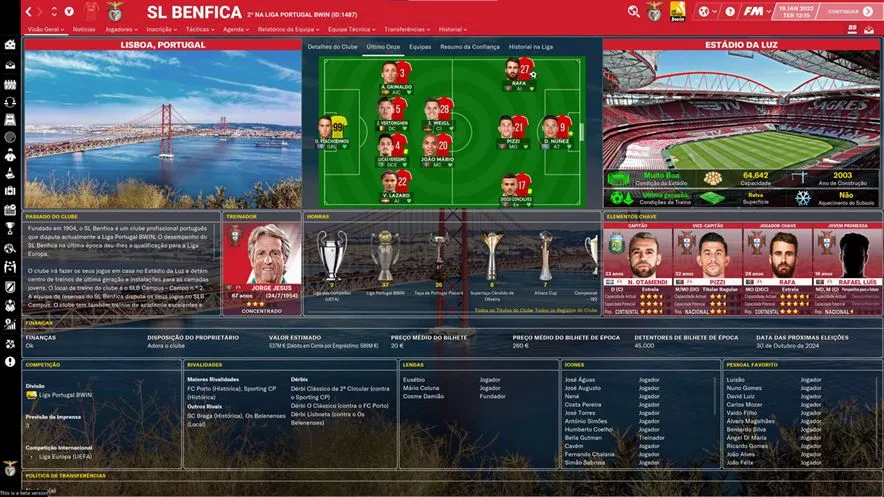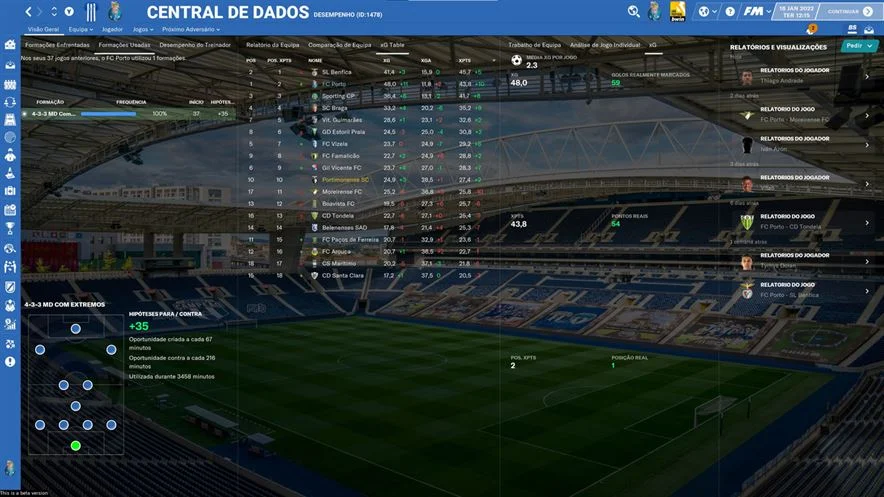Dark skin for the regular career mode of Football Manager 2022.
Ten years after starting editing the Flutskin, I would like to thank all FM fans who choose to play with FLUTSKIN and always keep me motivated to edit the skin and give me new ideas.
A special thank you to all of the players who decided to distinguish my work with a donation! Although just a small part of FM Players who use the skin made a donation (I edited the skin as a hobby and, as you know, completely free), I always feel honoured and happy when people recognize the work done and decide to contribute. So, I reinforce, I have to give a special thank you to those friends of FlutsKin.
FM22 Flut Dark Skin Features
- "New" overall club panel (layout tweaked and a new tabbed container included with more information and, in particular, the LAST STARTING ELEVEN)
- New Data HUB (totally renewed with for panels and three tabbed containers with much more information)
- Human profile and Manager Profile with a new tab containing the honours of the manager, organized by club/nation)
- Player attributes panel with a new right bottom box, replacing the older which doesn't work)
- Resolution requirements:
- This skin was made to work properly in 3840x2160 (4K with windows display settings 200%) and 1920x1080 (1080p) full-screen mode, sidebar icons only. As a result, some panels won't work properly in other resolutions.
Skin Preview
Skin Installation Instructions
- zip
- rar
- 7z
- Windows users - WinRar (Choose the most recent .exe file)
- macOS users - The Unarchiver
Once you've installed the extracting software on your operating system, create a new folder and place your downloaded skin rar in it.
1. Extract the skin files as follows:
- Windows - Right-click on your rar. Choose WinRar from the menu, then select 'Extract Here'.
- MacOS X - Right-click (or ctrl + click) on your zip, rar or 7z. Choose 'open with' then select 'The Unarchiver'.
2. Locating Your User Data Location
Once you have downloaded and extracted your files, move them over to your 'user data location' so they can be read by the game.
- Windows users - C:\Users\\Documents\Sports Interactive\Football Manager 2022\skins
- Mac OS X users - /Users//Documents/Sports Interactive/Football Manager 2022/skins
*if this folder doesn't exist, just create a new folder and call it 'skins'.
3. Displaying Skins In-Game
To select the skin in-game, load Football Manager 2022 and go into;
- Preferences > Advanced > Interface
- In this panel, you'll find an option called 'Skin' with a drop-down menu next to it.
If the skin is not showing in the game
- Preferences > Advanced > Interface
- untick 'Use caching to decrease page loading times'
- tick 'Reload skin when confirming changes in preferences'
- then select confirm
Once the skin is loaded, you can turn the skin cache back on and un-tick the 'always reload' button.
- [message]
- INFO
- Skins will only work on the version of the game they are designed for (so FM 22 skins will only work with FM 2022 and not older versions of the game, nor newer ones), and Touch and Full Mode skins aren't compatible, so if you are using the Touch version, you will only be able to use Touch skins.