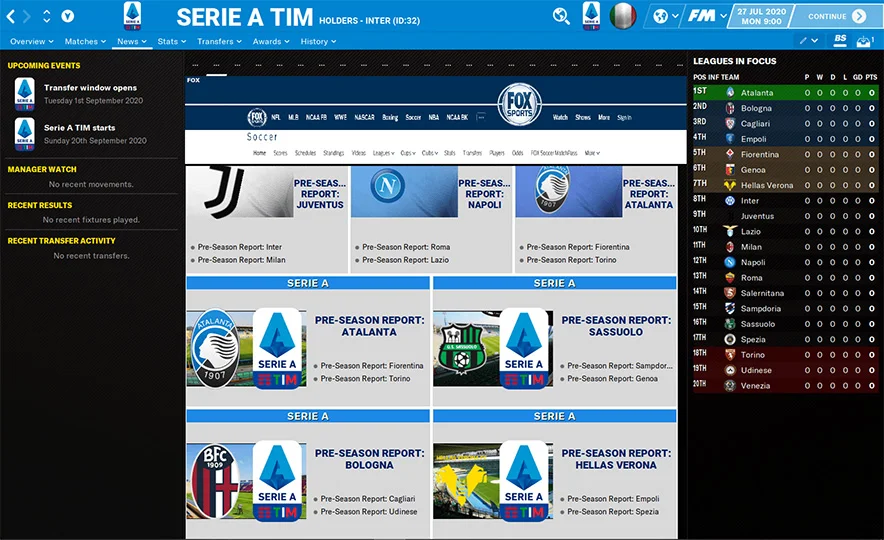Download the ultimate FM24 logo pack with over 70,000 high-quality logos. Elevate your Football Manager 2024 experience with authentic club badges.
Included in Premium Members Area: Extra Downloads & Benefits Premium: Extra Benefits
Unlock a treasure trove of authentic club and tournament logos in Football
Manager 2024. Our FM24 Logos Pack contains over 70,000 high-quality logos in a
compact 900MB file, making your gameplay as immersive as ever.
Transform your Football Manager 2024 journey with our exhaustive FM24 logos pack. Gain access to a myriad of PL club emblems, lower-tier English league badges, and logos from global leagues spanning Europe to Africa.
Moreover, enhance your in-game tournaments with authentic competition logos from elite events like the Champions League, World Cup, and FA Cup, as well as genuine confederation and federation emblems.
Boasting both standard (180x180) and icon-sized (18x18) FM24 logos, this megapack amasses a staggering total of over 140,000 images. It's an indispensable asset for any devoted Football Manager enthusiast.
Rest assured, this graphics suite is compatible not just with the latest FM24 edition but also with earlier instalments.
This part will cover how to successfully add the FM24 logos pack to your game.
After you have downloaded the graphics from the FM24 logos pack file, it will come in.rar format. Rar files require you to use
unzipping software to extract the contents of the rar files.
The in-game installation process is shown in the image below:
Once the graphics are successfully loaded, and you aren’t planning to add any more custom graphics to your game, you can turn the skin cache back on and un-tick the Always Reload button.
FM24 Logos Pack: What's Inside?
Transform your Football Manager 2024 journey with our exhaustive FM24 logos pack. Gain access to a myriad of PL club emblems, lower-tier English league badges, and logos from global leagues spanning Europe to Africa.
Moreover, enhance your in-game tournaments with authentic competition logos from elite events like the Champions League, World Cup, and FA Cup, as well as genuine confederation and federation emblems.
Boasting both standard (180x180) and icon-sized (18x18) FM24 logos, this megapack amasses a staggering total of over 140,000 images. It's an indispensable asset for any devoted Football Manager enthusiast.
Rest assured, this graphics suite is compatible not just with the latest FM24 edition but also with earlier instalments.
FM24 Logos Pack Preview
| FM24 Logos Pack / Default Skin |
| FM24 Logos Pack / Dark Skin |
| FM24 Logos Pack / Custom Skin |
How to Install the FM24 Logos Pack
This part will cover how to successfully add the FM24 logos pack to your game.
1. Extracting the files
After you have downloaded the graphics from the FM24 logos pack file, it will come in
Depending on your PC's operating system, the below software is recommended:
On Mac, simply double-click on the .zip file you download from their website, then drag the program it extracts (called ‘The Unarchiver’) into your apps folder.
Once installed, create a new folder somewhere you can keep track of (on your desktop, for instance) and place your downloaded graphics rar in it.
Now we extract:
Once you have downloaded and extracted your files, you now need to move them over to your User Data Location so they can be read by the game.
First, start the FM24 at least once (just getting to the start menu and exiting is fine) so the game can create the required folders for you.
The default location of your User Data Location will be slightly different depending on your PC's operating system:
After you have opened the Football Manager 2024 folder, you should see a list
of folders, and what you need to do is locate the folder named graphics. If this folder doesn’t exist, just create a new folder and
name it graphics.
Now open up your graphics folder and place the folder you extracted inside it.
Once you have added the graphics you wanted to the correct destination, load up the game and follow the steps;
- Windows users:
- WinRar (Choose the most recent .exe)
- macOS users:
On Mac, simply double-click on the .zip file you download from their website, then drag the program it extracts (called ‘The Unarchiver’) into your apps folder.
Once installed, create a new folder somewhere you can keep track of (on your desktop, for instance) and place your downloaded graphics rar in it.
Now we extract:
- Windows users:
- Right-click on your rar. Choose WinRar from the menu, then select ‘Extract Here’
- macOS X:
- Right-click (or ctrl + click) on your zip, rar or 7z. Choose ‘open with’, then select ‘The Unarchiver’.
2. Locating your user data location
Once you have downloaded and extracted your files, you now need to move them over to your User Data Location so they can be read by the game.
First, start the FM24 at least once (just getting to the start menu and exiting is fine) so the game can create the required folders for you.
The default location of your User Data Location will be slightly different depending on your PC's operating system:
- Windows users:
-
C:\Users\
\Documents\Sports Interactive\Football Manager 2024\graphics
-
Mac OS X: - Users/YOUR Mac USERNAME/Library/Application Support/Sports Interactive
Now open up your graphics folder and place the folder you extracted inside it.
3. Loading graphics in the game
Once you have added the graphics you wanted to the correct destination, load up the game and follow the steps;
- Go to the Preferences interface.
- Click on the Advanced menu
- From the drop-down menu, select Interface
- From the bottom left corner, click on the Reset menu
- Click on Clear Cache
- Make sure to disable 'Use Caching to decrease page loading times'
- Make sure to enable 'Reload skin when confirming changes in Preferences'
- Finally, click on the Reload the Skin button
The in-game installation process is shown in the image below:

|
|
Follow the steps from 1 to 7, and make sure your Skin settings are set
as shown. Click to enlarge the image. |
Once the graphics are successfully loaded, and you aren’t planning to add any more custom graphics to your game, you can turn the skin cache back on and un-tick the Always Reload button.
Frequently Asked Questions (FAQ)
Q: Is this pack included in the Premium Program?
A: Indeed, this pack is available as part of the
Premium Program. By subscribing to the Premium Program, you gain access to this
high-quality pack along with various other exclusive benefits and
resources designed to enhance your Football Manager experience. This
program offers exceptional value by providing you with a comprehensive
collection of essential add-ons and tools in one convenient package.
Q: Is the FM24 Logos Megapack compatible with previous versions of Football Manager?
A: Yes, the FM24 logos megapack is designed to function effectively
with earlier iterations of Football Manager, including FM23, FM22,
FM21, FM20, FM19, FM18, FM17, FM16, and so on. This ensures a
versatile and comprehensive user experience across various game
versions.
Q: Are these graphics compatible with FM Touch or FM Mobile?
A: Unfortunately, this megapack is specifically tailored for the
standard edition of Football Manager and does not support FM Touch or
FM Mobile versions.
Q: Why is there a fee for downloads?
A: We implement a nominal charge for downloads to cover the expenses
associated with the hosting site where the file is uploaded. This
approach allows us to provide a seamless experience by eliminating the
need for torrent software and avoiding multipart downloads, ensuring a
more efficient and user-friendly process.
Q: How frequently is the megapack updated?
A: The megapack undergoes annual updates during which outdated images
are removed, and new ones are incorporated. This regular maintenance
ensures that the content remains up-to-date and relevant for users.
Q: Where do you get your images from?
A: Our images are sourced from various public domain and
community-contributed resources, ensuring a diverse and extensive
collection for our FM24 facepack and logo pack. We carefully curate
and compile these images to provide the best quality and variety for
our users.
Q: Is there a video tutorial available for installing the megapack?
Q: My logos are not appearing in the game; what should I do?
A: Yes, for guidance on installing the logo megapack in Football
Manager 2024, you can visit YouTube and search for the 'how to install
logs/badges FM24 tutorial'. This will provide you with comprehensive
video instructions to assist you throughout the process.