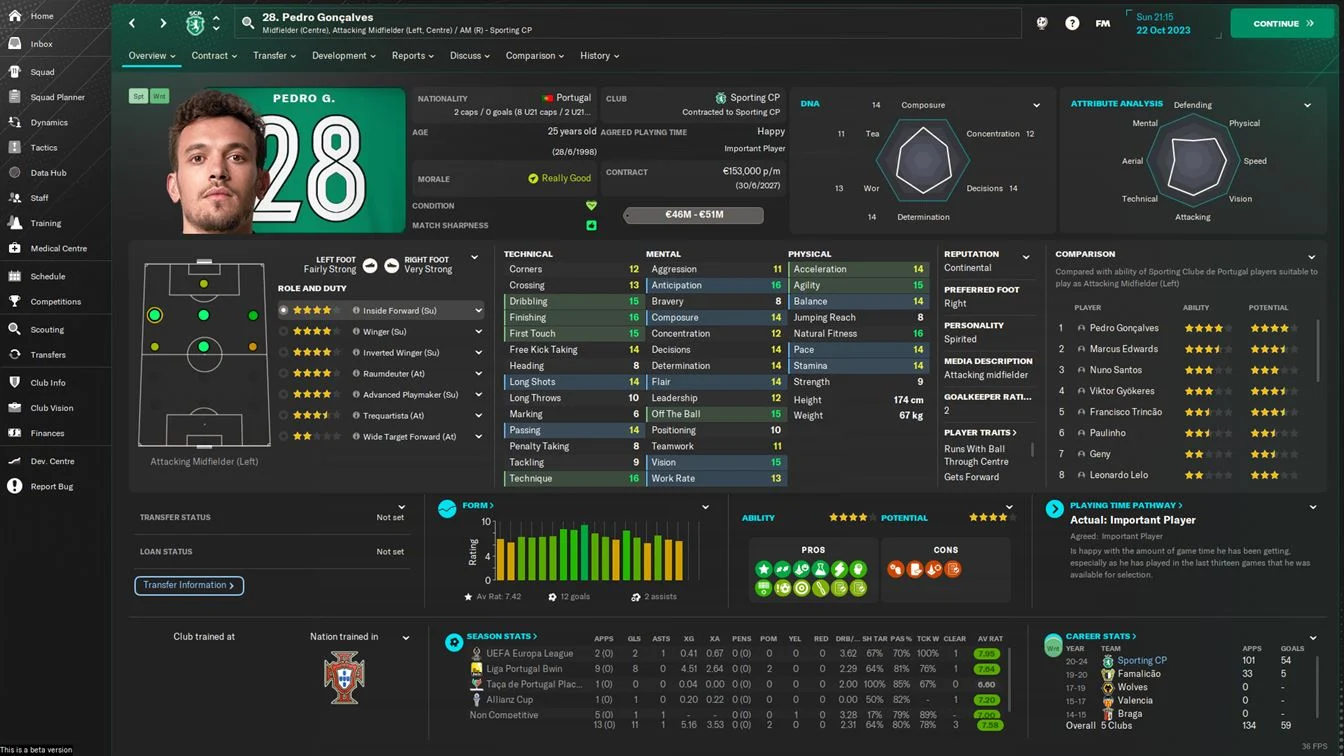Football Manager 2024 alternative skin (+ Instant Result) with some
upgrades to the main one.
The Kojuro FM24 Skin brings a fresh update to the Football Manager 2024 gaming experience. With its user-friendly design and a focus on improving the game's user experience (UX), this skin is a subtle yet impactful upgrade to the original interface.
Key Features
- UX-Centric Design: Aims to resolve UX issues from the original skin, making gameplay more intuitive and enjoyable.
- Customization: Includes removal of fixed purple colours from the side menu for a cleaner look.
- Enhanced Pages: Reworked Clubs Page for a less cluttered appearance, improved Player's Page for optimization and revamped Tactic's, Scouting Center's, and Match's Tablet pages.
- Instant Result Feature: Added for quick gameplay decisions.
This 2.8 MB skin is a testament to the developer's commitment to enhancing the in-game experience with meaningful content.
Links
Preview
Skin Installation Instructions
- zip
- rar
- 7z
- Windows users - WinRar (Choose the most recent .exe file)
- macOS users - The Unarchiver
Once you've installed the extracting software on your operating system, create a new folder and place your downloaded skin rar in it.
1. Extract the skin files as follows:
- Windows - Right-click on your rar. Choose WinRar from the menu, then select 'Extract Here'.
- macOS X - Right-click (or ctrl + click) on your zip, rar or 7z. Choose 'open with', then select 'The Unarchiver'.
2. Locating Your User Data Location
Once you have downloaded and extracted your files, move them over to your 'user data location' so the game can read them.
- Windows users - C:\Users\\Documents\Sports Interactive\Football Manager 2024\skins
- Mac OS X users - /Users//Documents/Sports Interactive/Football Manager 2024/skins
*if this folder doesn't exist, just create a new folder and call it 'skins'.
3. Displaying Skins In-Game
To select the skin in-game, load Football Manager 2024 and go into;
- Preferences > Advanced > Interface
- In this panel, you'll find an option called 'Skin' with a drop-down menu next to it.
If the skin is not showing in the game
- Preferences > Advanced > Interface
- untick 'Use caching to decrease page loading times'
- tick 'Reload skin when confirming changes in preferences'
- then select confirm
Once the skin is loaded, you can turn the skin cache back on and un-tick the 'always reload' button.
- [message]
- INFO
- Skins will only work on the version of the game they are designed for (so FM 24 skins will only work with FM 2024 and not older versions of the game, nor newer ones), and Touch and Full Mode skins aren't compatible, so if you are using the Touch version, you will only be able to use Touch skins.