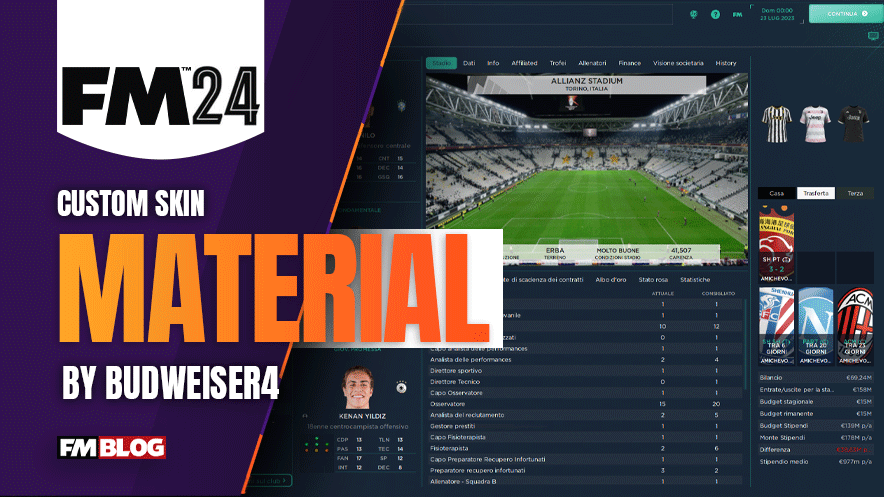Material Skin 2.0.24 is based on default dark skin with panels and colour
custom. Optimized for 1920x1080 screen resolution.
The Material Skin brings a refreshing look to Football Manager 2024. This skin, inspired by the default dark skin, offers customizable panels and colours, enhancing the visual experience of the game.
Key Features
- Optimized for Full HD: Designed for 1920x1080 screen resolution.
- Continuous Improvements: Ongoing updates to enhance user experience.
- Recent Fixes: Including bug fixes in person and staff search dialogue, main menu dialogue, transfer budget in the scouting centre, match condition hearts, graphical bugs during matches, and more.
- Enhanced User Interface: Improved overview panel, sidebar for small screens, title bar, overlay background, and main menu buttons.
Donations
Preview
Skin Installation Instructions
- zip
- rar
- 7z
- Windows users - WinRar (Choose the most recent .exe file)
- macOS users - The Unarchiver
Once you've installed the extracting software on your operating system, create a new folder and place your downloaded skin rar in it.
1. Extract the skin files as follows:
- Windows - Right-click on your rar. Choose WinRar from the menu, then select 'Extract Here'.
- macOS X - Right-click (or ctrl + click) on your zip, rar or 7z. Choose 'open with', then select 'The Unarchiver'.
2. Locating Your User Data Location
Once you have downloaded and extracted your files, move them over to your 'user data location' so the game can read them.
- Windows users - C:\Users\\Documents\Sports Interactive\Football Manager 2024\skins
- Mac OS X users - /Users//Documents/Sports Interactive/Football Manager 2024/skins
*if this folder doesn't exist, just create a new folder and call it 'skins'.
3. Displaying Skins In-Game
To select the skin in-game, load Football Manager 2024 and go into;
- Preferences > Advanced > Interface
- In this panel, you'll find an option called 'Skin' with a drop-down menu next to it.
If the skin is not showing in the game
- Preferences > Advanced > Interface
- untick 'Use caching to decrease page loading times'
- tick 'Reload skin when confirming changes in preferences'
- then select confirm
Once the skin is loaded, you can turn the skin cache back on and un-tick the 'always reload' button.
- [message]
- INFO
- Skins will only work on the version of the game they are designed for (so FM 24 skins will only work with FM 2024 and not older versions of the game, nor newer ones), and Touch and Full Mode skins aren't compatible, so if you are using the Touch version, you will only be able to use Touch skins.